직접 만든 테마나 플러그인을 전세계 네티즌들과 공유할 수 있다면 멋질 것입니다.
Wordprss.org 사이트에 플러그인을 올리는 방법을 정리해 보았습니다.
아래 페이지에서도 설명이 나와있습니다.
http://wordpress.org/extend/plugins/about/
전체적으로 아래와 같은 순서로 진행됩니다.
플러그인 만들기 -> WordPress에 승인 요청 -> 승인(메일로 결과 받음) -> 플러그인 서버에 업로드 (SVN)
1. 플러그인 형식에 맞게 편집하기
1) 플러그인 소스코드 상단에 아래와 같이 플러그인 기본정보와 라이선스 정보를 넣습니다.
<?php
/*
Plugin Name: Kakao Talk Link
Plugin URI: http://blog.icansoft.com
Description: Send Contents Link to Kakao Talk App
Author: Jongmyoung.Kim
Version: 1.0
Author URI: http://blog.icansoft.com/
License: GPL2
*/
/* Copyright 2013 Jongmyoung.Kim (email : yourmail@gmail.com)
This program is free software; you can redistribute it and/or modify
it under the terms of the GNU General Public License, version 2, as
published by the Free Software Foundation.
This program is distributed in the hope that it will be useful,
but WITHOUT ANY WARRANTY; without even the implied warranty of
MERCHANTABILITY or FITNESS FOR A PARTICULAR PURPOSE. See the
GNU General Public License for more details.
You should have received a copy of the GNU General Public License
along with this program; if not, write to the Free Software
Foundation, Inc., 51 Franklin St, Fifth Floor, Boston, MA 02110-1301 USA
*/
2) Readme.txt 파일을 만듦니다.
승인 거부가 가장 많이 되는 부분입니다.
아래 링크를 참고하여 형식에 맞는 Readme.txt 를 만드세요.
http://wordpress.org/extend/
입력 폼을 제공하는 툴도 있습니다.
http://tools.trepmal.com/wp-
플러그인 등록 과정에서 별도 포멧을 제공하지 않고 Readme.txt 파일의 내용만을 파싱해서 제공하고 있습니다. 따라서 이 파일이 형식에 맞지 않다는 것은 제공자/사용자용 DB 표준을 따르지 않은 것과 동일하므로 반드시 형식을 지켜야 합니다.
3) 스크린샷 이미지를 만듦니다.
파일명은 screenshot.png 로 저장하세요.
4) 폴더를 통째로 압축합니다.
plugin.php, readme.txt, screenshot.png 파일을 압축파일로 만듦니다.
5) 검수 의뢰용 다운로드 링크를 만듦니다.
검수를 의뢰하려면 어딘가 다운로드 받을 곳에 올려두어야 합니다.
검수 과정에서는 wordpress.org에서 공간을 제공하지 않습니다.
2. Wordpress.org 에 승인 요청하기
사이트 계정으로 로그인 한 후 Plugins -> Developer Center -> Add Your Plugin 로 들어갑니다.
1) 플러그인 제목을 입력합니다.
2) 상세 설명을 적습니다.
3) 검수자가 플러그인을 확인하기 위해 다운로드 받을 URL을 적습니다.
4) 모두 작성한 후 Send Post 버튼을 누릅니다.
5) 기다립니다. (2~3일 소요)
3. 승인 결과 확인
형식과 기능에 문제가 없다면 아래와 같은 승인 완료 메일이 옵니다.
Jongmyoung Kim,
Your plugin hosting request has been approved.
Within one hour, you will have access to your SVN repository at
http://plugins.svn.wordpress.
with your WordPress.org/bbPress.org username and password (the same one you use on the forums).
Here’s some handy links to help you get started.
Using Subversion with the WordPress Plugins Directory
http://wordpress.org/extend/
FAQ about the WordPress Plugins Directory
http://wordpress.org/extend/
WordPress Plugins Directory readme.txt standard
http://wordpress.org/extend/
readme.txt validator:
http://wordpress.org/extend/
Enjoy!
검수용으로 보냈던 플러그인을 그대로 공개하는 것이 아니라, SVN(Subversion ; 버전관리툴) 프로토콜을 통해 wordpress.org에 업로드하는 방식을 사용하고 있습니다.
개발자들 조차 SVN을 사용하지 않는 경우도 있어 일반 사용자라면 어려울 수 있습니다.
장점은 플러그인을 업그레이드 할 때 소스코드 히스토리 관리가 되고 서버에 저장되므로 어디서든지 업그레이드 작업을 할 수 있습니다. 팀 협업에 많이 사용됩니다.
승인이 되면 아래와 같은 서버 공간을 할당받는다고 보면 됩니다. 각 폴더는 처음에는 모두 비어있으며, trunk 폴더에 플러그인 파일들을 올리면 데쉬보드에서 검색이 됩니다. FTP로 열어주면 얼마나 편할까? 하는 생각이 드네요.
4. 플러그인 서버에 업로드하기
SVN은 프로토콜이므로 별도의 툴을 연동하여 업그레이드 작업을 진행합니다.
저는 TortoiseSVN으로 업로드 하였습니다. TortoiseSVN에 대한 설명은 아래 링크를 참조하세요.
http://www.hybrid.pe.kr/tt/246
5. 데쉬보드에서 검색해 보기
업로드가 되었으면 데쉬보드에서 검색 테스트를 합니다.
wordpress.org에서도 검색해 보세요.
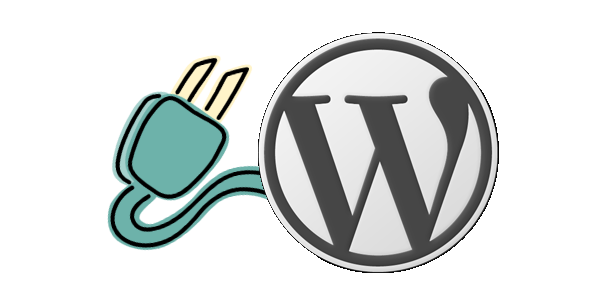
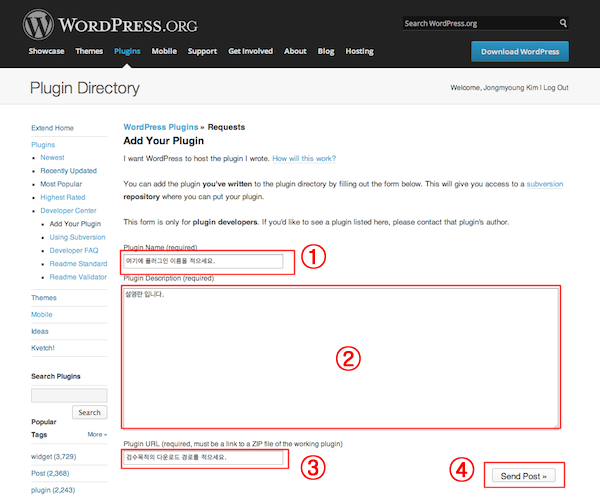


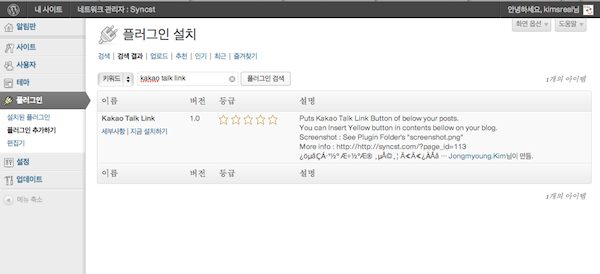
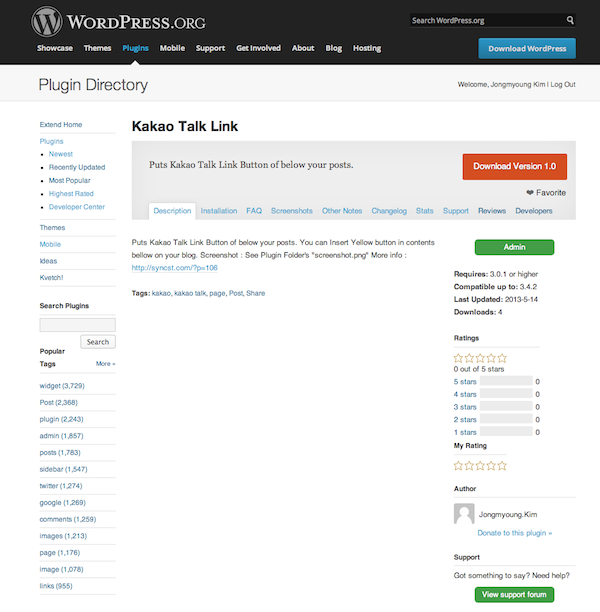

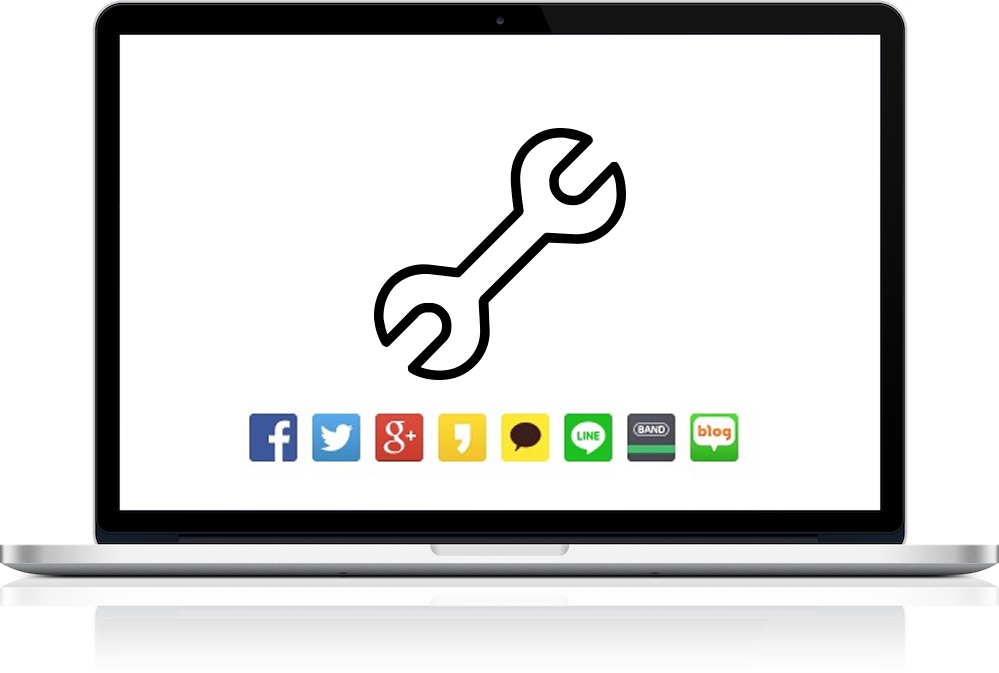
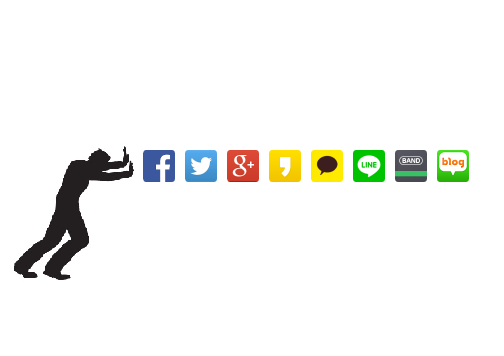
2 Comments
özgür haber · 2013년 5월 15일 at 00:18
Thanks. love this plugin.
kimsreal · 2013년 5월 15일 at 00:24
You’re welcome … I hope glad to help.